The events pages in Attend aren't actual pages you can add content to directly, but containers which display your events data together with associated location information.
The main listing page for events can be reached by adding /events to the url. Communico uses <keyword>.libnet.info as a default url for library clients.
For example, for Seasons Library who's keyword is 'seasons', their events listing page would be seasons.libnet.info/events
By default, the events listing page displays a list of all events at all locations for the current day.
You can create customized, pre-filtered listings by using the following options based on this url format:
<keyword>.libnet.info/events?
Event categories & locations
a= Age
l= Location
t= Event Type
term= Keyword or Search Tag
Event categories & locations
ea= Exclude Age
el= Exclude Location
et= Exclude Event Type
(Exclude term is not currently supported)
Date references
r= Date Range (today, tomorrow, thismonth, nextmonth, thisweek, nextweek)
r= Rolling dates (days, weeks, months). Use when combined with n= for rolling dates.
n= Period reference for rolling dates. Use numerical value.
start= Start Date (2020-01-01) or Today
end= End Date (2020-02-01)
Display
v= View (list or grid)
For example if you have an age group 'Adults' and just want to display events for that age group, add the age group after a=
<keyword>.libnet.info/events?a=Adults
Add the location, for example, 'Wintertown' after l=
<keyword>.libnet.info/events?l=Wintertown
Add the event type, for example, 'Games' after t=
<keyword>.libnet.info/events?t=Games
It is now possible to exclude variables within the custom URL. For example, with 'exclude location', partners can now list all events except those at the Bookmobile location.
To exclude certain event categories, insert an ‘e’ in front of the reference. The exclude function is currently available on the age, location and event type filters.
Examples
Note:
Where an event has multiple age group or event types included, these will override the exclude filter. For an event with the age categories of teens, elementary and early learners, if an age group exclude filter of ‘teens’ filter is applied to the URL, the event will still display because the event is also for teens and early learners. The filter to exclude ‘teens’ will only apply to events where teens is the only age group category for that event.
The default view by 'List' but you can also view as calendar or 'Grid'.
Add the view type, after v=
<keyword>.libnet.info/events?v=grid
The default range is 'today' but you can also view as tomorrow, thismonth, nextmonth, thisweek, nextweek.
Add the Date Range, after r=
<keyword>.libnet.info/events?r=thismonth
If you wish to showcase events with a fixed start and end time, use the ‘start’ and ‘end’ variables. The start variable can reference today to have a date range with a rolling starting point, but fixed end point. For example, the following URL link would display events from today until the first of August: /events?start=today&end=2022-08-01.
Note: date range option does not work for the grid view.
You can filter by rolling periods in relation to today, for example to show events for the next 30 days.
These filters are combined as follows:
Examples
You can combine filters by adding '&' between the filters.
For example Event type 'Games' at 'Wintertown' branch next month would be:
<keyword>.libnet.info/events?t=Games&l=Wintertown&r=nextmonth
URLs can only be sent over the Internet using the ASCII character-set.
Since URLs often contain characters outside the ASCII set, the URL has to be converted into a valid ASCII format.
URL encoding replaces unsafe ASCII characters with a "%" followed by two hexadecimal digits.
URLs cannot contain spaces. URL encoding normally replaces a space with a plus (+) sign or with %20.
For example, Story Time would be encoded as Story%20Time.
After creating your text string, use an online encoder to ensure it is valid.
An event page is generated for each event that is created and you can link directly to an individual event page using this format:
<keyword>.libnet.info/event/<event id>
or if you are using a custom domain:
<domain>/event/<event id>
For example, for Seasons Library whose keyword is 'seasons', an individual event page is
seasons.libnet.info/event/1070364
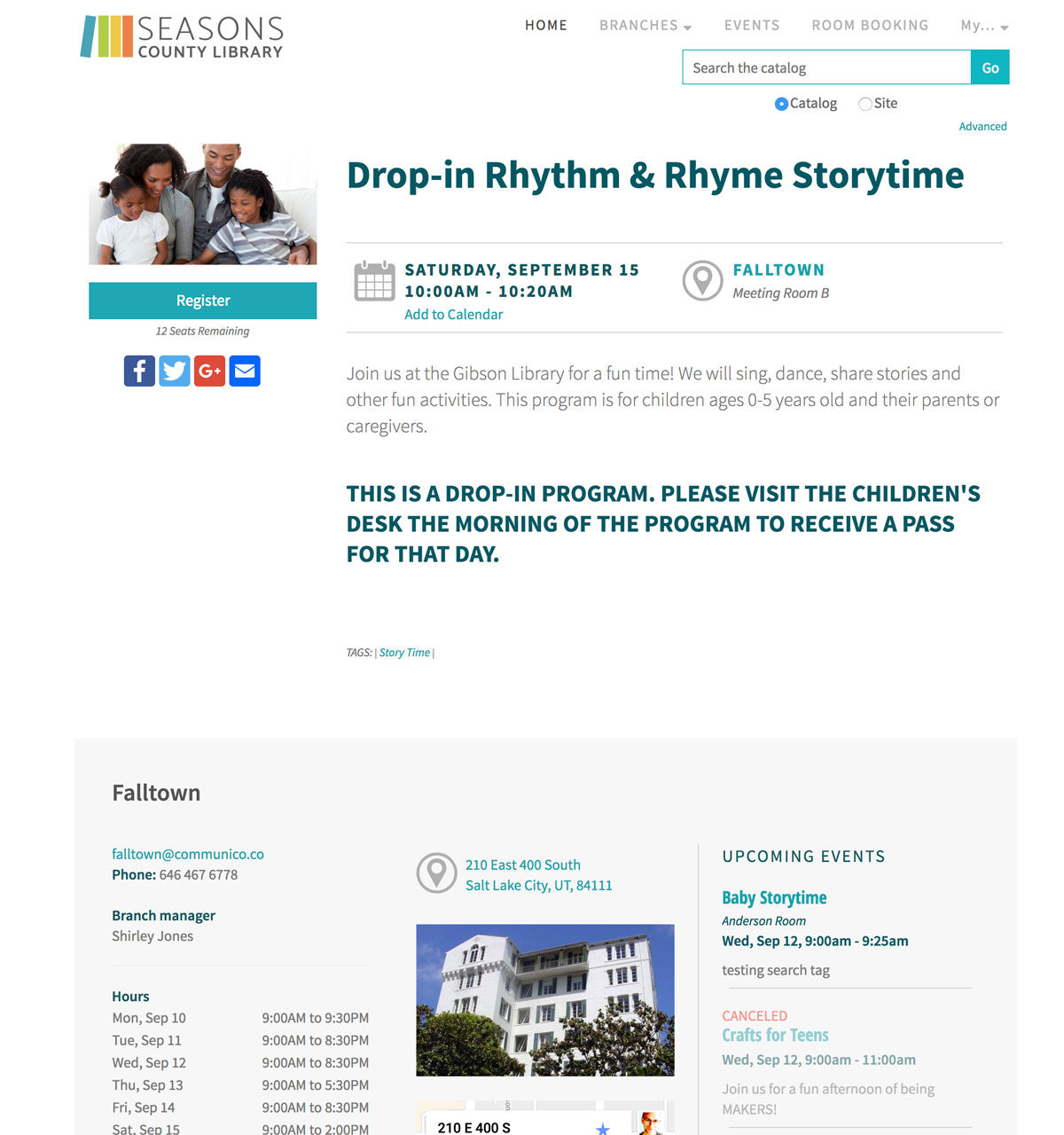
By adding the query parameter registration=true you can also trigger the registration box to show.
seasons.libnet.info/event/1124806?registration=true
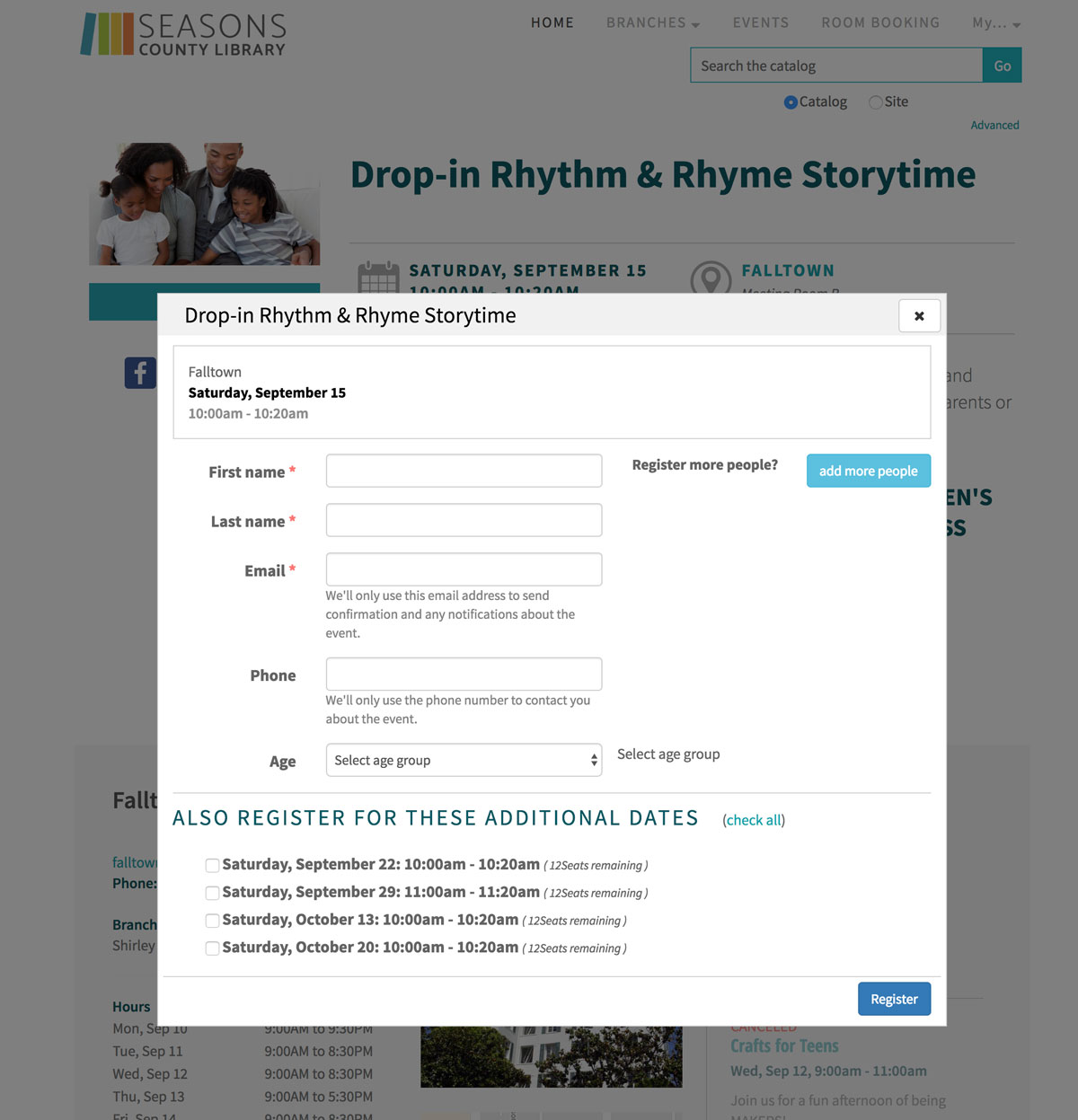
Libnet.info is the default domain, but if you are using Communico to build your website you can use another new or existing domain you own instead. So, for example, if you owned seasonslibrary.org your url could be seasonslibrary.org/events